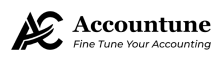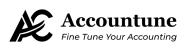Creating professional invoices with Accountune is quick, simple, and fully GST-compliant. Follow the steps below to generate and share invoices with your clients.
Step 1: Log In to Accountune #
- Go to Accountune Login and enter your credentials.
- From the dashboard, click on Invoicing in the main menu.
Step 2: Create a New Invoice #
- Click the + New Invoice button.
- Fill in the following details:
- Customer Name & Details – Select an existing customer or add a new one.
- Invoice Number – Auto-generated or customize as per your preference.
- Invoice Date & Due Date – Define billing and payment timelines.
- Product/Service – Add items, quantity, and rate.
- GST/Tax – Apply the correct GST rate (if applicable).
💡 Tip: Save frequently used items in your product catalog to speed up future invoicing.
Step 3: Customize Your Invoice #
- Choose from multiple professional templates.
- Add your company logo and branding.
- Include terms & conditions or payment instructions.
Step 4: Save and Review #
- Preview your invoice before sending.
- Ensure amounts, taxes, and client details are correct.
- Click Save Invoice to store it in your records.
Step 5: Send the Invoice #
- Click Send via Email to deliver directly to your client.
- Generate a PDF Download if you prefer to share manually.
- Use WhatsApp Sharing (if enabled) for instant delivery.
Step 6: Track Payment Status #
- The invoice will automatically appear in your Outstanding Invoices list until paid.
- Enable Payment Reminders to notify clients about upcoming or overdue payments.
- Once payment is received, mark the invoice as Paid.
FAQs #
Q: Can I create recurring invoices?
👉 Yes, you can set up recurring billing for regular customers.
Q: Can I edit an invoice after sending it?
👉 Yes, you can make edits until the invoice is marked as paid.
Q: Is the invoice GST-compliant?
👉 Absolutely. Accountune invoices are 100% GST-ready.
✅ That’s it! You’ve successfully created and sent an invoice with Accountune.